OK, so you have a photo that's been damaged by, oh I don't know, a car crashing through your living room. That would be the scenario I would be dealing with. The water damage was minimal with just some spotting here and there. However, the cracking and loss of actual image was quite extensive. There were large enough areas missing that they would require a little bit of "painting" to recreate what was there. But the gross majority was fixed using one tool, the Healing Brush.
The main difference between the Rubber Stamp tool and the Healing Brush is that the Stamp simply copies another sampled portion of the image. The Healing Brush "samples" other sections of the image to figure out what it will "paint".
Most of the face was corrected using the Healing Brush. The photo itself is basically a duo tone, so I was able to use the regular Paint Brush a little for the nose, along with the Rubber Stamp tool to build back some of the structure and lines that the Healing Brush is just not smart enough to know needs to be there.
The only other place I used the Rubber Stamp tool a great deal was replacing the badly damaged shoulder area. I also used it a little in some areas where the Healing Brush wasn't quite sampling what I wanted and was introducing too much variability. In those cases I would use the Rubber Stamp tool and the switch to the Healing Brush to help blend if needed.
As for settings on the "brushes", I would vary the hardness depending on the area I was fixing. If a hard line was needed I'd chisel the edge more than, say, for an area that just required blending. Also, for the times I would use the Rubber Stamp tool I would often fix the blending with the Healing Brush, so I was less worried about how hard the edges were while using it.
All in all I would say I put about 12 hours into this. Again, I don't pretend to be a painter or even really an artist, but I've learned what the tools do and have come up with a fairly efficient (I think anyway) method for producing the effects I want.
Have an old cracked photo in a drawer at home? Have Photoshop? Give the Healing Brush and the Rubber Stamp tool a try!
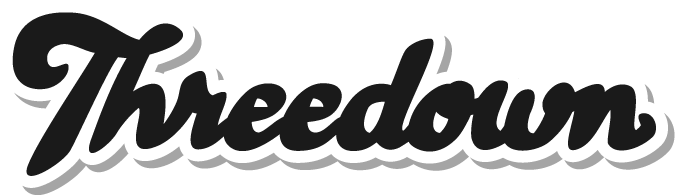
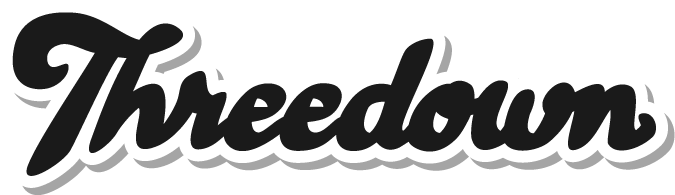











No comments: